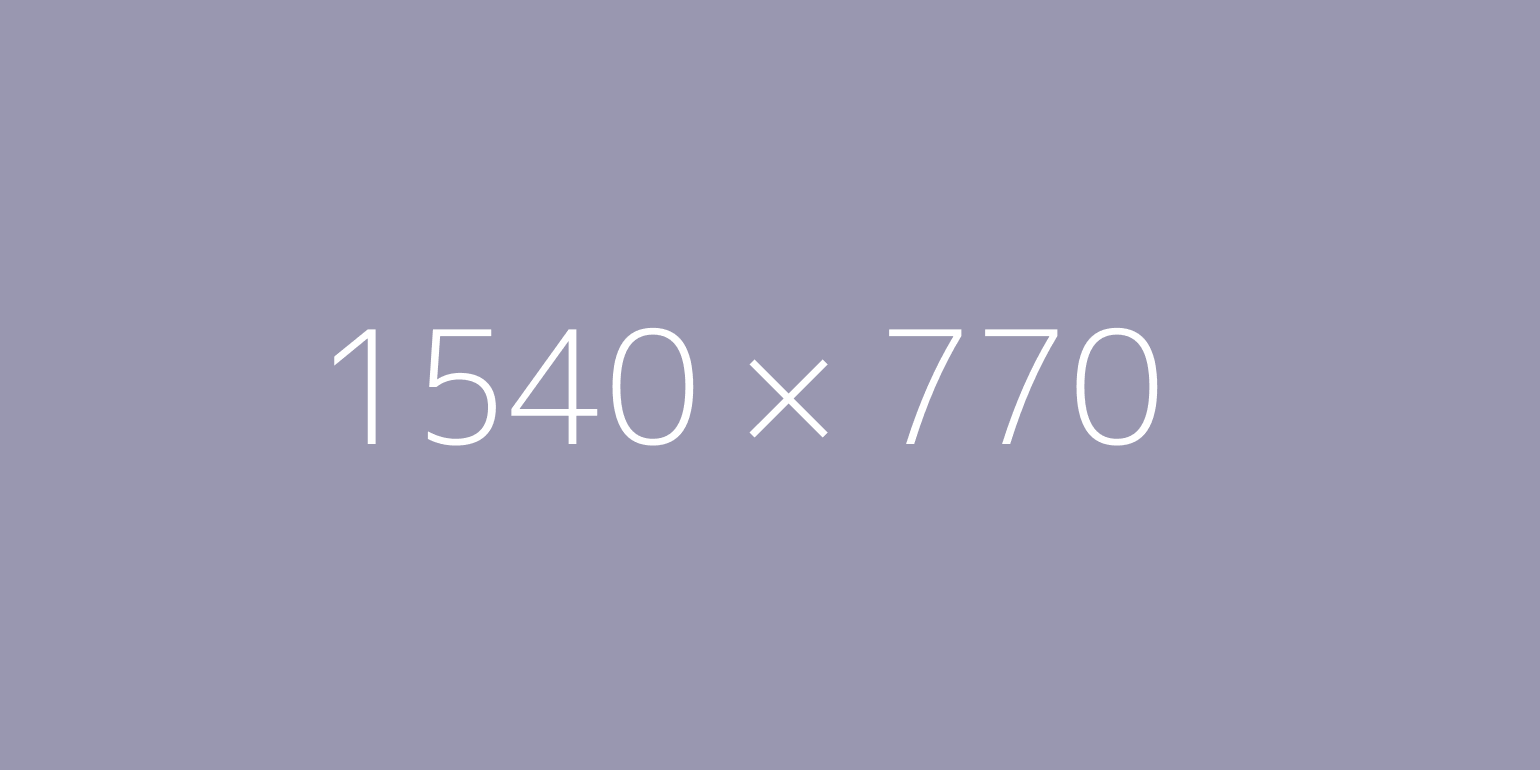TÜM ALTIN ÜRÜNLER
TÜM ALTIN ÜRÜNLER
İşlem Rehberi
Üyelik İŞLEMLERİ
atasay.com'a üye olmak için ana sayfamızdan sağ üst köşede "GİRİŞ > Üye Ol" seçeneğini tıklayınız.
Açılan “Üyelik” sayfasında Ad, Soyad, E-posta, Gsm No, Şifre bilgilerini eksiksiz doldurunuz.
“Üyelik Sözleşmesini onaylayınız.” > “Duyuru ve Kampanyalardan haberdar olmak istiyorum” (Eğer Üye olduktan sonra duyuru ve haberlerden haberdar olmak istiyorsanız) kutucukları işaretleyip "KAYIT OL" butonuna tıklayarak üye olabilirsiniz.
atasay.com’a daha hızlı üye olmak için “Facebook ile daha hızlı bağlan!” butonuna tıklayabilirsiniz.
Üye Girişi İŞLEMLERİ
atasay.com’a giriniz ve sağ üst köşede "GİRİŞ > Giriş yap" seçeneğine tıklayınız.
Açılan sayfada, üyeliğinizi oluştururken kullandığınız e-posta adresinizi ve belirlediğiniz şifrenizi giriniz ve "GİRİŞ" butonuna basınız.
Eğer şifrenizi unuttuysanız "Parolamı Unuttum" linkine tıklayınız. Açılan penceredeki e-posta alanına üyeliğinizi oluştururken kullandığınız e-posta adresinizi giriniz. Ekranda görülen “PAROLAMI HATIRLAT” butonuna basın. Şifreniz size e-posta ile bildirilecektir.
Ürün Satın Alma İŞLEMLERİ
Üye girişini başarıyla tamamlandıktan sonra ürün seçimi, ilgili kategorilerden yapılabilir ya da üst menüde bulunan “ARAMA” alanına ürün adı ya da kodu yazılarak ürünler sayfasına ulaşılabilirsiniz. Alışverişi yapılacak ürün seçimi yapıldıktan sonra seçilen ürünü “SEPETE EKLE” butonu ile kolayca ürünü sepetinize gönderebilirsiniz.
Sepetinize ürün eklediğinizde; “Alışverişe Devam Et” ve “Alışverişi Tamamla” butonlarını içeren bir mesaj kutusu açılır. Alışverişe devam etmek istiyorsanız; “Alışverişe Devam Et” butonuna tıklayarak, alışverişinize kaldığınız yerden devam edebilirsiniz. Farklı bir ürün daha sepetinize eklemeyip, direkt satın alma yapmak istiyorsanız, “Alışverişi Tamamla” butonuna tıklayarak sepetinize gidebilirsiniz.
Sepetiniz sayfasında adet kısmından ürününüzün adetini değiştirebilir, ürününüzün Kampanya İndirimi, Kargo ücreti, KDV ve Toplam tutarını görebilir veya sepetinizden ürünleri silebilirsiniz.
“Alışverişi Tamamla” butonuna tıkladığınız zaman “Teslimat Adresi, Ödeme Seçenekleri, Sipariş Onayı” sayfasında, siparişiniz adresinize teslim edilmesini istiyorsanız, adres bilgilerinizi girerek kayıt oluşturup kaydetmelisiniz.
Faturanızdaki adresin farklı olmasını istiyorsanız, farklı teslim seçeneği web sitemizde aktifse “Yeni Adres Ekle (+)” butonuna tıklayarak fatura adresini giriniz. Teslimat adresi ve Fatura adresi için ilgili kutuları tıklayınız. Siparişinizin faturasının doğru kesilebilmesi ve teslimatta problem yaşanmaması için fatura bilgilerinizin ve teslimat bilgilerinizin eksiksiz ve doğru olduğundan emin olunuz.
Teslimat adresi ve fatura adresi bilgilerinizi oluşturduktan sonra “Ödeme Seçenekleri” başlığı altından, Kredi/Banka kartı bilgilerinizi girerek ve istediğiniz taksit seçeneğini seçerek doldurunuz.
Kart bilgileri girildikten sonra “ÖN BİLGİLENDİRME FORMU VE MESAFELİ SATIŞ SÖZLEŞMESİ” okunarak onaylanması gerekmektedir. “Siparişimi Tamamla ”butonu seçilerek, sipariş kredi kart ödeme bilgileri ile tamamlanarak çıkan sayfada sipariş numarası bilgileri bulunmaktadır. Sipariş detaylarına ait tüm bilgiler üyeliğin kayıtlı olduğu e-posta adresine gönderilmektedir ve üyelik hesabınızın içinde “Siparişlerim” alanından da bilgilerinize ulaşabilirsiniz.